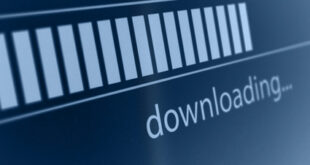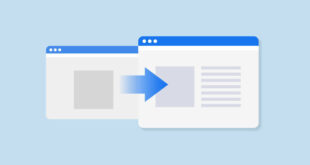By default, many web browsers will open files like .js and other text-based files in a new tab. However, if you want users to be able to download these files directly, such as you might with .zip files, you can easily achieve this by adding the download attribute to your anchor (<a>) tags. This guide will show you how to make various file types downloadable directly from your website using HTML.
Understanding the Download Attribute
The download attribute is a feature in HTML5 that allows you to specify that the target of the hyperlink should be downloaded rather than navigated to. This attribute can be added to any anchor (<a>) tag to force the linked resource to be downloaded when the user clicks on the link.
Basic Syntax
Here is the basic syntax for using the download attribute in an anchor tag:
<a href="path/to/yourfile.js" download>Download JavaScript File</a>
In this example, clicking on the link will download the file yourfile.js instead of opening it in the browser.
Example: Making JavaScript Files Downloadable
Let’s take a practical example. Suppose you have two JavaScript files that you want users to download. Here is how you can set it up:
<!DOCTYPE html>
<html lang="en">
<head>
<meta charset="UTF-8">
<meta name="viewport" content="width=device-width, initial-scale=1.0">
<title>Download JS Files</title>
</head>
<body>
<h1>Download JavaScript Files</h1>
<a href="path/to/yourfile1.js" download>Download File 1</a>
<br>
<a href="path/to/yourfile2.js" download>Download File 2</a>
</body>
</html>
Customizing the Download File Name
By default, the downloaded file will retain its original name. However, you can customize the name of the downloaded file by specifying a value for the download attribute:
<a href="path/to/yourfile.js" download="customname.js">Download Custom Named JS File</a>
In this example, the file will be downloaded as customname.js regardless of its original name.
Making Other File Types Downloadable
The download attribute works with a wide range of file types, including images, PDFs, text files, and more. Here are a few examples:
Downloading a ZIP File
<a href="path/to/yourfile.zip" download>Download ZIP File</a>
Downloading an Image
<a href="path/to/image.jpg" download="myimage.jpg">Download Image</a>
Downloading a PDF
<a href="path/to/document.pdf" download="mydocument.pdf">Download PDF</a>
Conclusion
Using the download attribute is a simple and effective way to enhance the user experience on your website by allowing users to download files directly. Whether it’s JavaScript files, images, or any other file types, adding the download attribute to your anchor tags ensures that your users can easily and conveniently download the resources they need.
 WEBinP Your guide to resolving CMS optimization, Web Development and SEO problems
WEBinP Your guide to resolving CMS optimization, Web Development and SEO problems