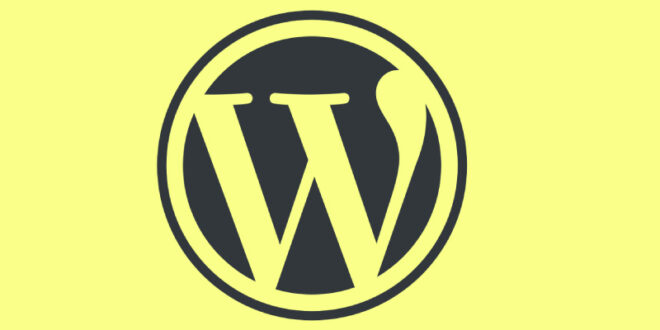When there is a case – disable unused or system sections and tabs in the admin panel on the left, you can use this code for functions.php with a description in the comments:
add_action('admin_menu', 'remove_admin_menu');
function remove_admin_menu() {
//remove_menu_page('options-general.php'); // Delete the Settings section
remove_menu_page('tools.php'); // Instruments
remove_menu_page('users.php'); // Users
remove_menu_page('plugins.php'); // Plugins
remove_menu_page('themes.php'); // Appearance
remove_menu_page('edit.php'); // Blog posts
remove_menu_page('upload.php'); // Media library
remove_menu_page('edit.php?post_type=page'); // Pages
remove_menu_page('edit-comments.php'); // Comments
remove_menu_page('link-manager.php'); // Links
remove_menu_page('wpcf7'); // Contact form 7
remove_menu_page('options-framework'); // Cherry Framework
remove_menu_page('vc-general'); //WPBakery page builder
remove_menu_page('wpex-panel'); //Theme panel
}
In the admin panel, each menu item has its own a href, and you can easily extract the flamingo value from admin.php?page=flamingo and add it to the construction above:
remove_menu_page('flamingo'); //Flamingo
 WEBinP Your guide to resolving CMS optimization, Web Development and SEO problems
WEBinP Your guide to resolving CMS optimization, Web Development and SEO problems